tendo.linux{at}gmail(dot)com
tags
12.04 amazon cloud amazon ec2 amazon s3 amazon vpc ansible ansible basics ansible vpc apache apache2 AWS aws ec2 aws vpc aws vpn aws with ansible backup centos centos 6 centos server client clonezilla clonezilla on linux dhcp EC2 ec2 instance Gnome gnome classic Install ipsec LAMP LEMP linux linux ipsec linux server linux vpn mikrotik mikrotik router MySQL mysql command line nginx openswan openvpn playbooks private key putty quagga router routing Security Group server simple test site to site vpn ssh ssh login ssh server ssh tunnel Static IP Address Subversion subversion server svn technology tunneling the traffic ubuntu ubuntu. remote management ubuntu 12.04 ubuntu desktop ubuntu server ubuntu server 12.04 vnc session VPC vpn vpn behind cloud windows Windows 7 WordPressArchives
- May 2021
- September 2018
- October 2016
- July 2016
- May 2016
- April 2016
- March 2016
- January 2016
- September 2015
- August 2015
- March 2015
- February 2015
- January 2015
- September 2014
- August 2014
- July 2014
- June 2014
- May 2014
- April 2014
- February 2014
- January 2014
- November 2013
- August 2013
- July 2013
- June 2013
- May 2013
- April 2013
- March 2013
- February 2013
- January 2013
- December 2012
- November 2012
- October 2012
- September 2012
- August 2012
- July 2012
- June 2012
- May 2012
- April 2012
- March 2012
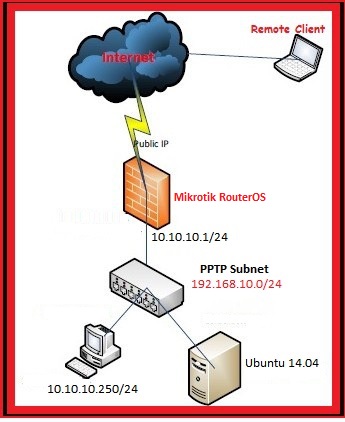
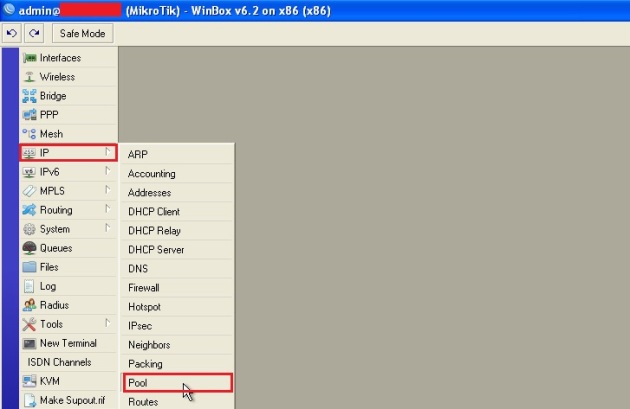



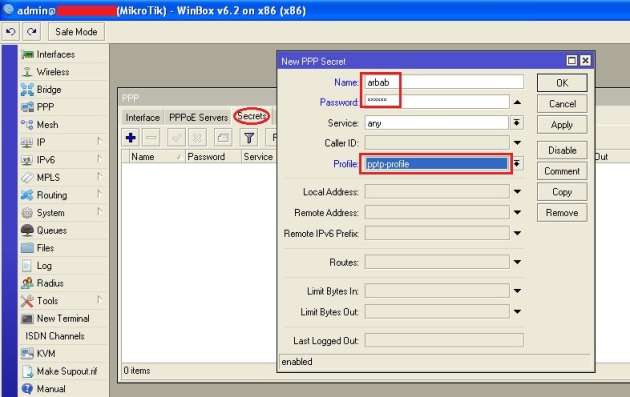


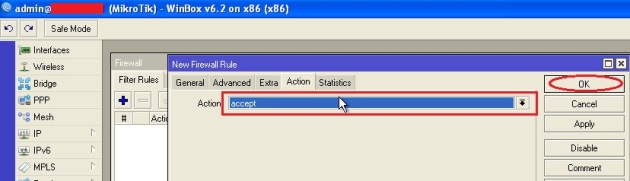












Thank you very much! This is a perfect tutorial!
Great man.. thanks.. helped me a lot!
That was easy enough! Thank you! I’ve now got a connection from my phone to my home network.
Hi Thank you very much for your tech help. Great tutorial
. God Bless you and your family.
Dear Sir
Is it a Remote Access VPN or Site to Site VPN.
Regarding feed me back as you’re free
Thanks
Its remote vpn for site to site vpn check this: https://rbgeek.wordpress.com/2014/04/29/linux-ipsec-site-to-site-vpn-aws-vpc-mikrotik-router/
Thank you d (-_-) b
What if the Mikrotik Router is behind a ISP Router with NAT enabled?
Thanks a lot I was able to get a Von connection to my house from my iPhone. I used the Icloud ddns from the mikrotik as a wan connection.
Pingback: How to Mikrotik PPTP Server Setup – KITMANA
Thank you very much for a CLEAR instruction on how to setup the Mikrotik pptp server!
Thank you for this tutorial, is there a way to split the web traffic?
Thanks advance for your post perfectly.
Thanks a lot. Works great!
Soo many2 thanks for the tutorial, my problem is only on “proxy-arp” setting.
It works almost perfect. I can connect, I get access to the LAN behind MT, yet the remote machine I connect from looses the ability to surf the WEB.
Thank you worked a treat however there is one thing that i would like to find out in using this everything works fine however i have found you cant use name addressing ie if you type ping lanserver it wont reolve to ip address of that unit however if you know what the ip of the unit is and you ping it will work fine is there anyway to get it to pickup on name addressing so when your loading up remote desktop connection you can just type he name of the box you want to connect to opose to figering out what box you want to connect to via ip.
Hi thanks for helping to setup mikrotik VPN configuration.
Keep it up