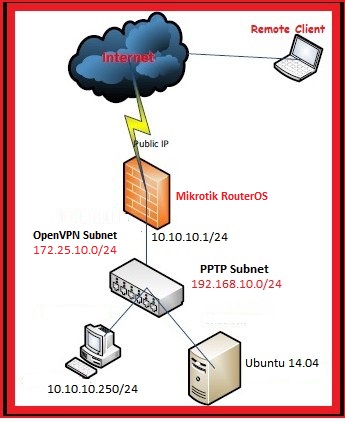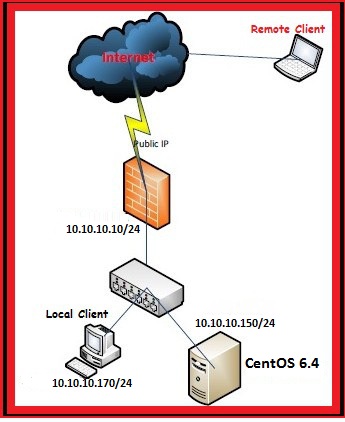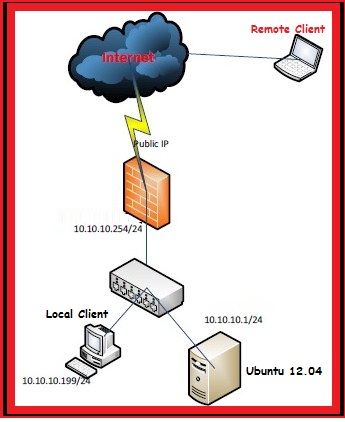tendo.linux{at}gmail(dot)com
tags
12.04 amazon cloud amazon ec2 amazon s3 amazon vpc ansible ansible basics ansible vpc apache apache2 AWS aws ec2 aws vpc aws vpn aws with ansible backup centos centos 6 centos server client clonezilla clonezilla on linux dhcp EC2 ec2 instance Gnome gnome classic Install ipsec LAMP LEMP linux linux ipsec linux server linux vpn mikrotik mikrotik router MySQL mysql command line nginx openswan openvpn playbooks private key putty quagga router routing Security Group server simple test site to site vpn ssh ssh login ssh server ssh tunnel Static IP Address Subversion subversion server svn technology tunneling the traffic ubuntu ubuntu. remote management ubuntu 12.04 ubuntu desktop ubuntu server ubuntu server 12.04 vnc session VPC vpn vpn behind cloud windows Windows 7 WordPressArchives
- May 2021
- September 2018
- October 2016
- July 2016
- May 2016
- April 2016
- March 2016
- January 2016
- September 2015
- August 2015
- March 2015
- February 2015
- January 2015
- September 2014
- August 2014
- July 2014
- June 2014
- May 2014
- April 2014
- February 2014
- January 2014
- November 2013
- August 2013
- July 2013
- June 2013
- May 2013
- April 2013
- March 2013
- February 2013
- January 2013
- December 2012
- November 2012
- October 2012
- September 2012
- August 2012
- July 2012
- June 2012
- May 2012
- April 2012
- March 2012